Flushing Event Creation
Once a study has been defined, the areas that make up the study can be created, and the user can create individual events. Events are created by picking the New button at the top of the left pane when the area is highlighted and selecting Conventional or UDF, or right clicking on an area and selecting Conventional or UDF. It is assumed that the flushing events are conducted in the order in which they are listed. The key to order is usually to flush from pipes with clean water into un-cleaned areas.
Conventional Flushing
Conventional flushing events have the advantage of being very easy to set up a large number of conventional events in essentially one step. When conventional is selected as the type of event, the user sees the Selection dialog where individual junctions of hydrants are selected, junctions or hydrants can be selected by polygon or they can be selected based on a selection set that has been previously defined. Having a selection set already defined if not all the nodes in a polygon are to be flowed can be helpful. Each node that is select corresponds to a single event. The selection dialog is shown below:
Uni-directional Flushing
UDF events can only be created one at a time because the user must select flowed elements, controlled elements and optionally the pipe run to be flushed. In this case a special form of the select dialog is opened.
While closed/operated elements and pipe run can be specified in any order, it is best to specify the pipe run first to identify the target pipes of the event and use the pipe run highlighting to visualize the elements to be operated.
The first button is the Select button and should be used when the user has completed making selections and wants to leave this dialog and keep the selections. The x in the upper will close without saving.
The second button enables the user to define a pipe run. If the user selects a junction at the end of the run and pipe at the beginning, the model will fill in the pipes in between. The user can also pick the pipes in a run manually one by one. In general, the pipes in a run should be connected in series. If the user picks the fourth button, individual elements can be removed from the run.
The third button enables the user to pick which hydrants/junctions are to be flowed and optionally which valves are to be opened or closed since the previous event. If the model does not contain isolation valves or if the user wants to close a pipe without using the isolation valve, the user can manually pick a pipe. It is up to the user to ensure that the pipe can actually be closed.
If a node element is selected, it is considered to be flowed if it is a hydrant or junction and if it is an isolation valve or control valve is selected, it is considered to be closed.
The fourth button enables the user to remove elements from the selected elements while the fifth will undo the last selection.
The sixth button directs the model to automatically select vales to be closed to isolate the pipe run. The user can use this instead of manually picking valves to close with the third button. The user should check to ensure that no demand nodes are isolated using the auto valve selection.
The Highlight Previous button highlights the previous event (the bottom most active event in the current Area tree OR the previous most active event from the selection event) in the Drawing Pane. This button is a toggle button; when it's displaying the highlight, it disables the rest of the buttons in the toolbar (disabling the current selection interaction mode). The user must un-toggle the button to resume the selection of pipe runs or operational elements.
Resume Selection button is used in the ArcGIS platform when the program switches out of the selection mode.
The Report Views node in the left pane contains a list of drawing views that will be included in the Operator Report. The report views show the coordinates of the corners of the view. The primary view is created initially automatically based on the extent of the elements involved in an UDF event and the flowed hydrant with a buffer around it (default = 300 ft) for a conventional event.
Once an event is created, if the event is expanded in the left pane, there is one row for each element that is flowed, closed or part of a pipe run. The following icons are displayed
When an event is highlighted, the right pane displays details of the elements included in that event.
The events can be edited in the right pane. For example, the flow rate or emitter coefficient for the flowed element can be modified from the global value by checking the "Specify Local Flows" box and entering a new value. Any fields that do not have a yellow background can be edited.
This dialog is the place where the user can add notes to any operated elements to give the exact locations (e.g. valve in front of 37 Green St.) to help field operators locate the model element. The wording in the notes will appear in the operators report.
In the right pane, pipes can be closed or part of a pipe run. Isolation valves can be open, closed, or reopened (opened from previous run). Entire rows can be removed from the right pane by highlighting the row and picking the delete button on top of the dialog.
An entire event can be eliminated from a run by unchecking the Activate button. It can be reactivated by checking the box. This differs from deleting it from the Area because deleting would not allow it to be reactivated readily.
The element label and type are properties of the element selected and status is an editable field indicating if the element is open/closed, flowed or part of a pipe run. The user can overwrite the flow emitter or flows specified in the area tab by checking the Specify Local Flows check box for that element and inserting a different flow or emitter for that element.
Notes fields are very important if the results of the flushing analysis are to be given to operators to locate elements to operate. This might include "Southwest side of Adams St. and 3rd Ave." as a hydrant description or "In front of 319 Penn Ave. - watch out for big dog" as the location of a valve that needs to be closed.